Notifications Settings for Android 8
On phones running under Android 8 and above, notifications for all applications are configured system-wide. We prepared this guide to help you set up the “Do Not Disturb” mode for Mail.Ru and other apps.
- On your device, go to “Settings” → “Sound”.
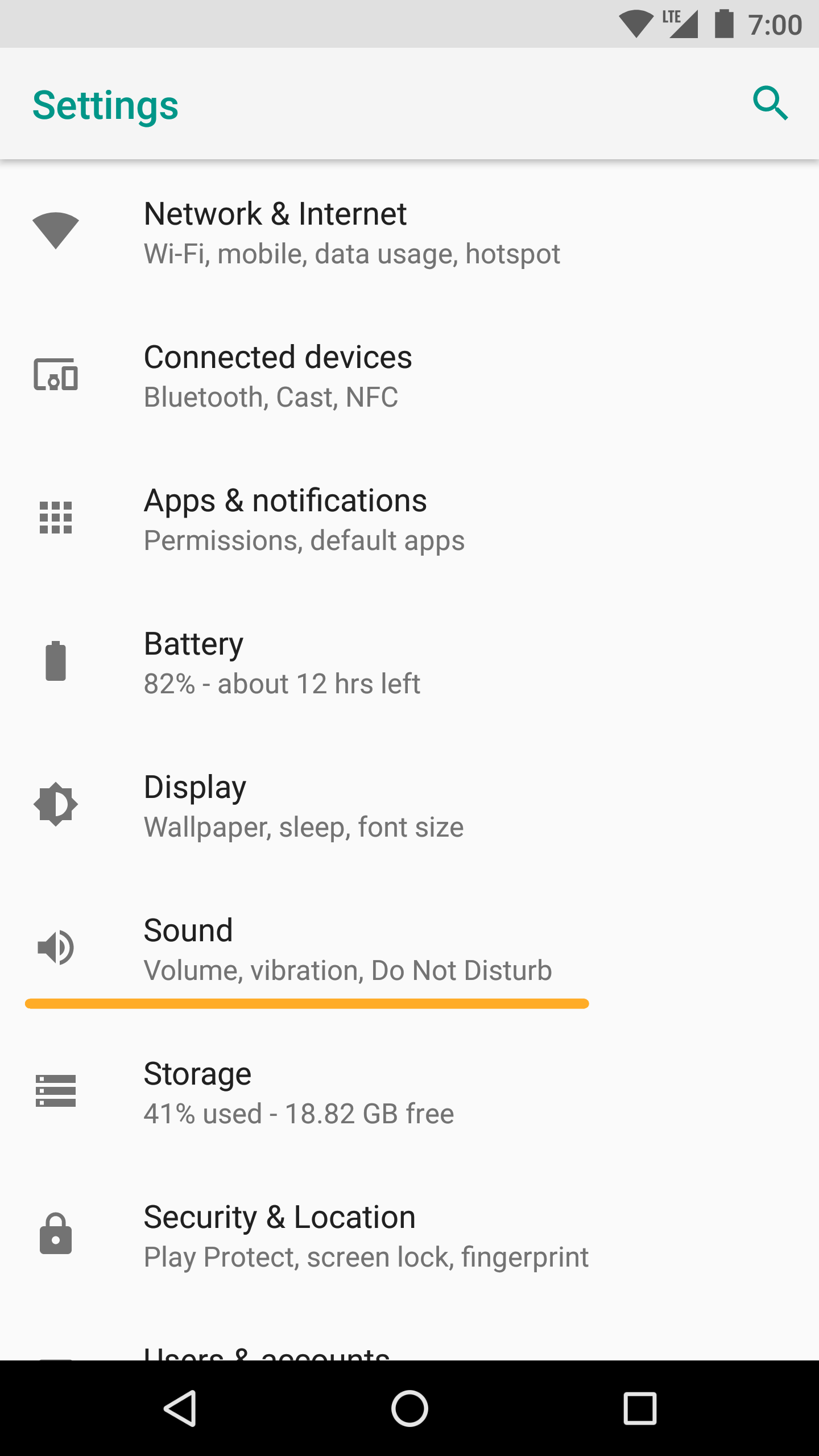
- Go to “Do Not Disturb preferences”.
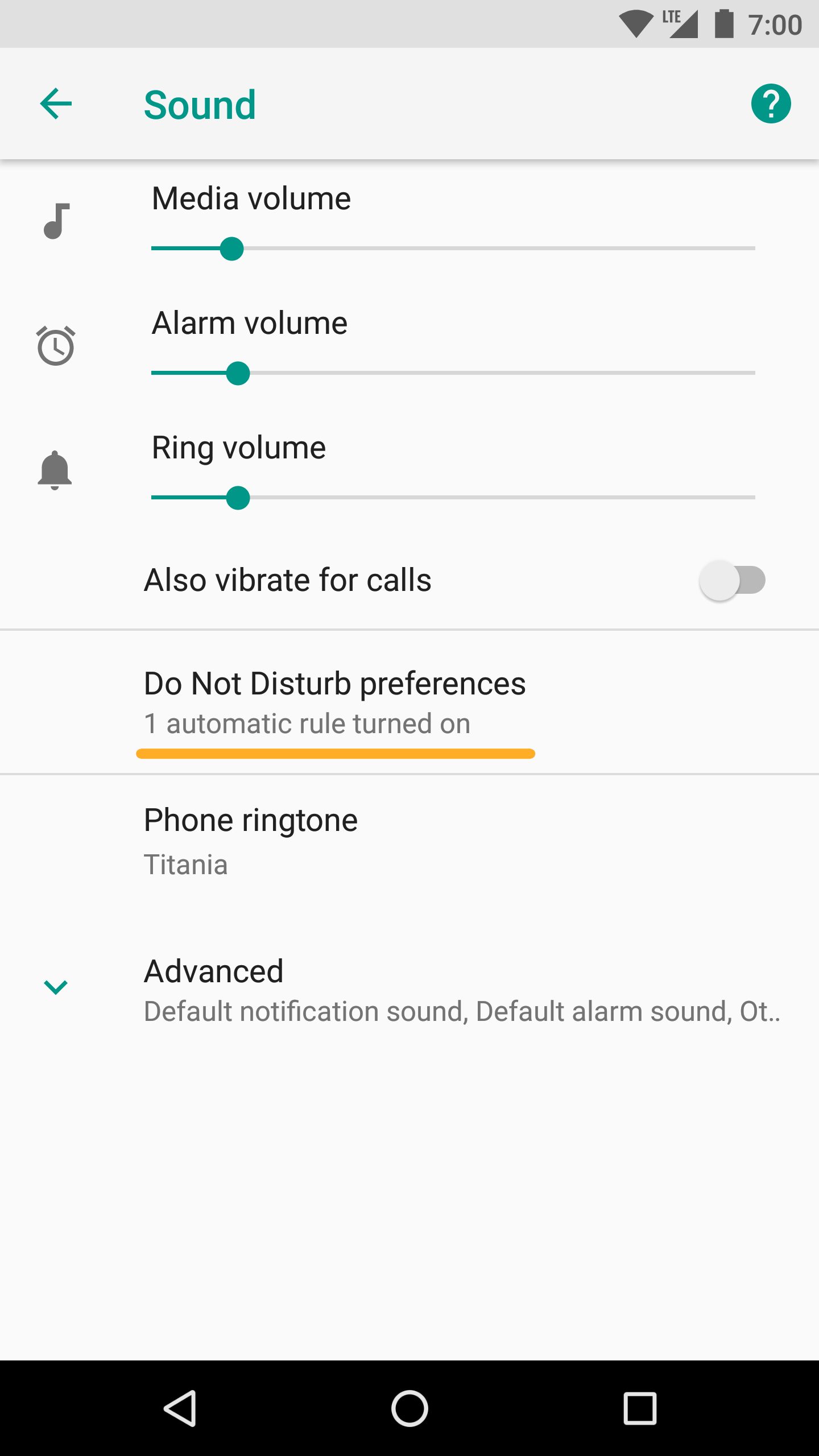
- Tap “Add more”.
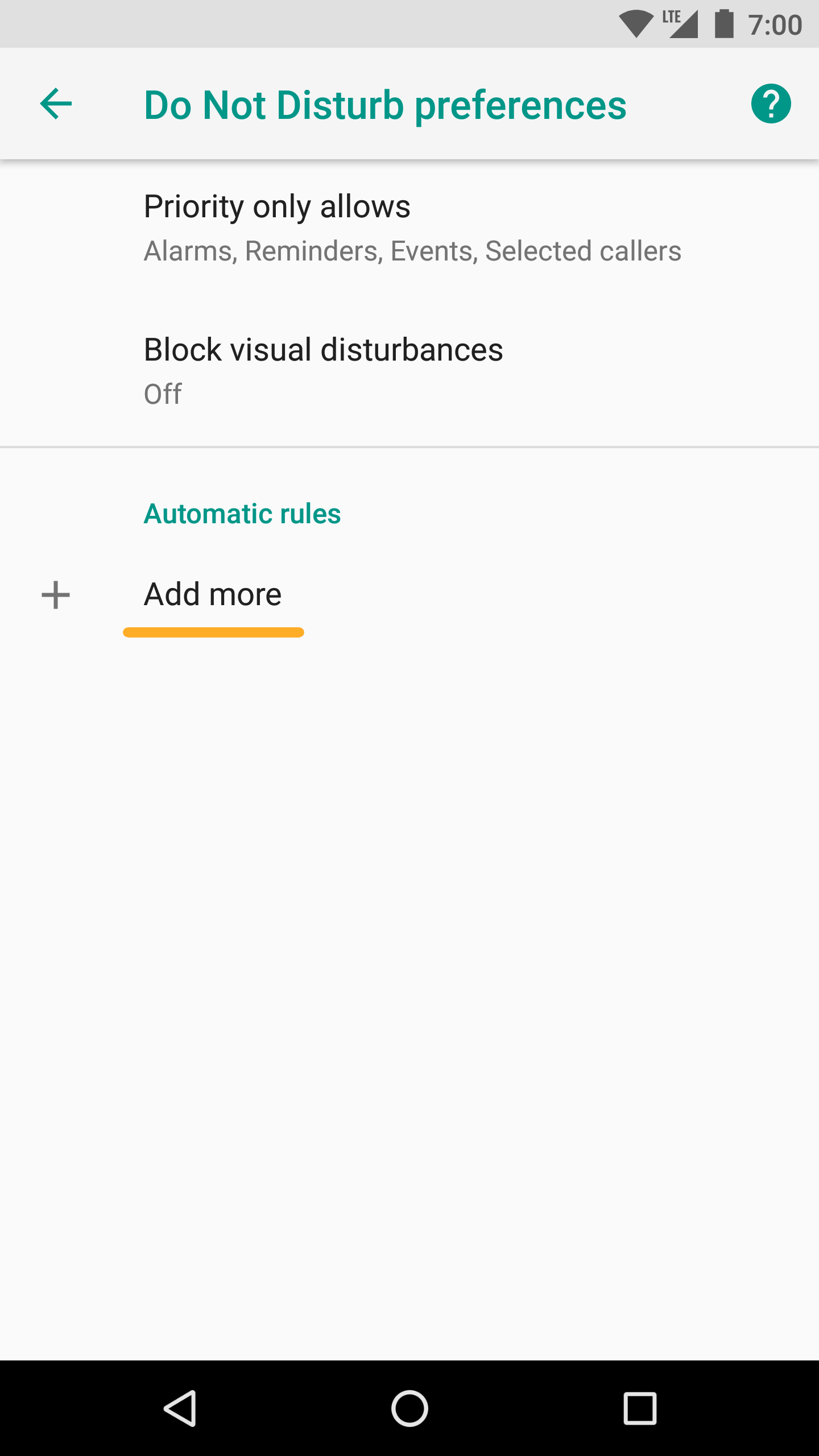
- Select the rule type “Time rule”. and enter a name, for example, “Sleep”.
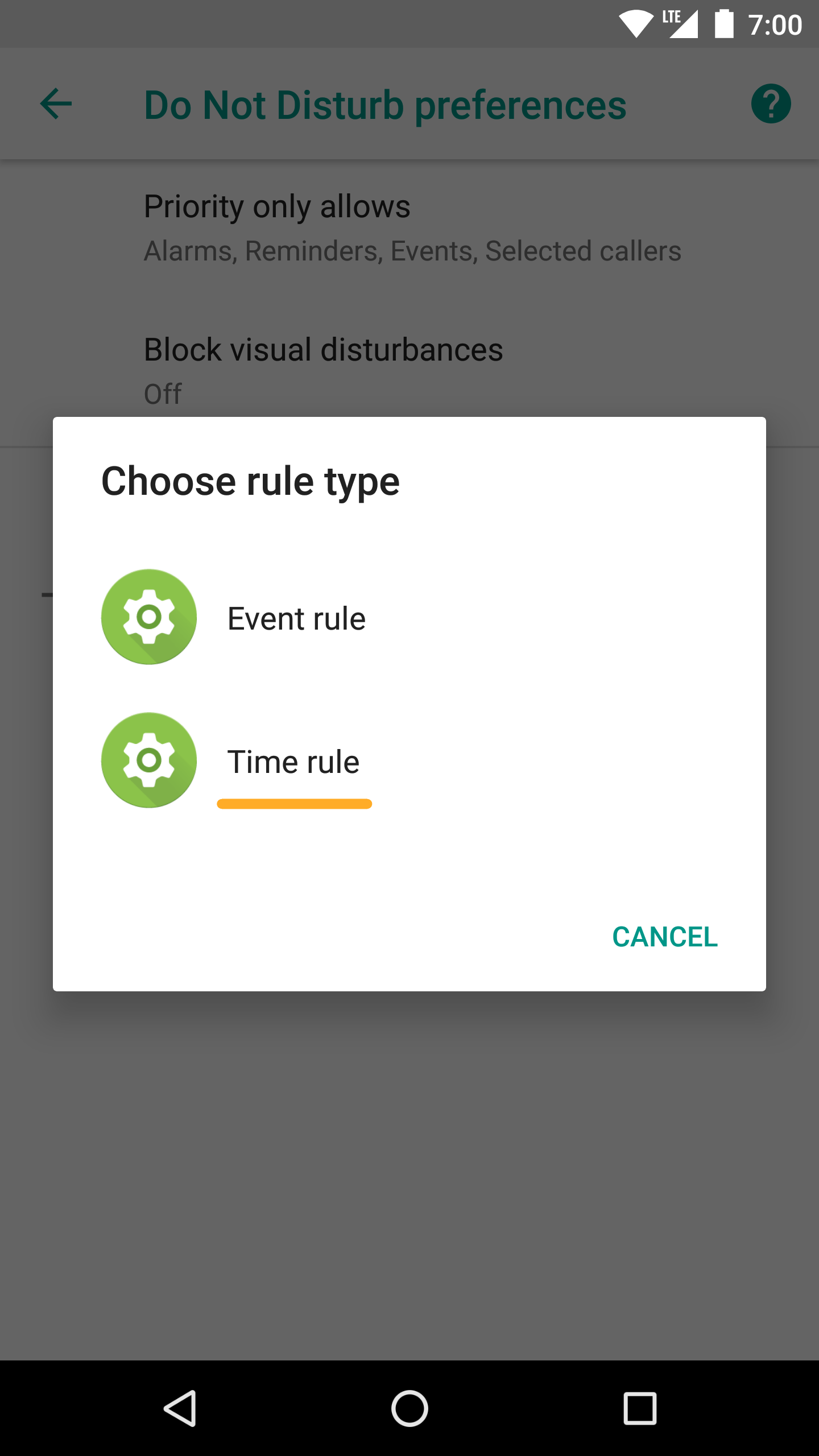
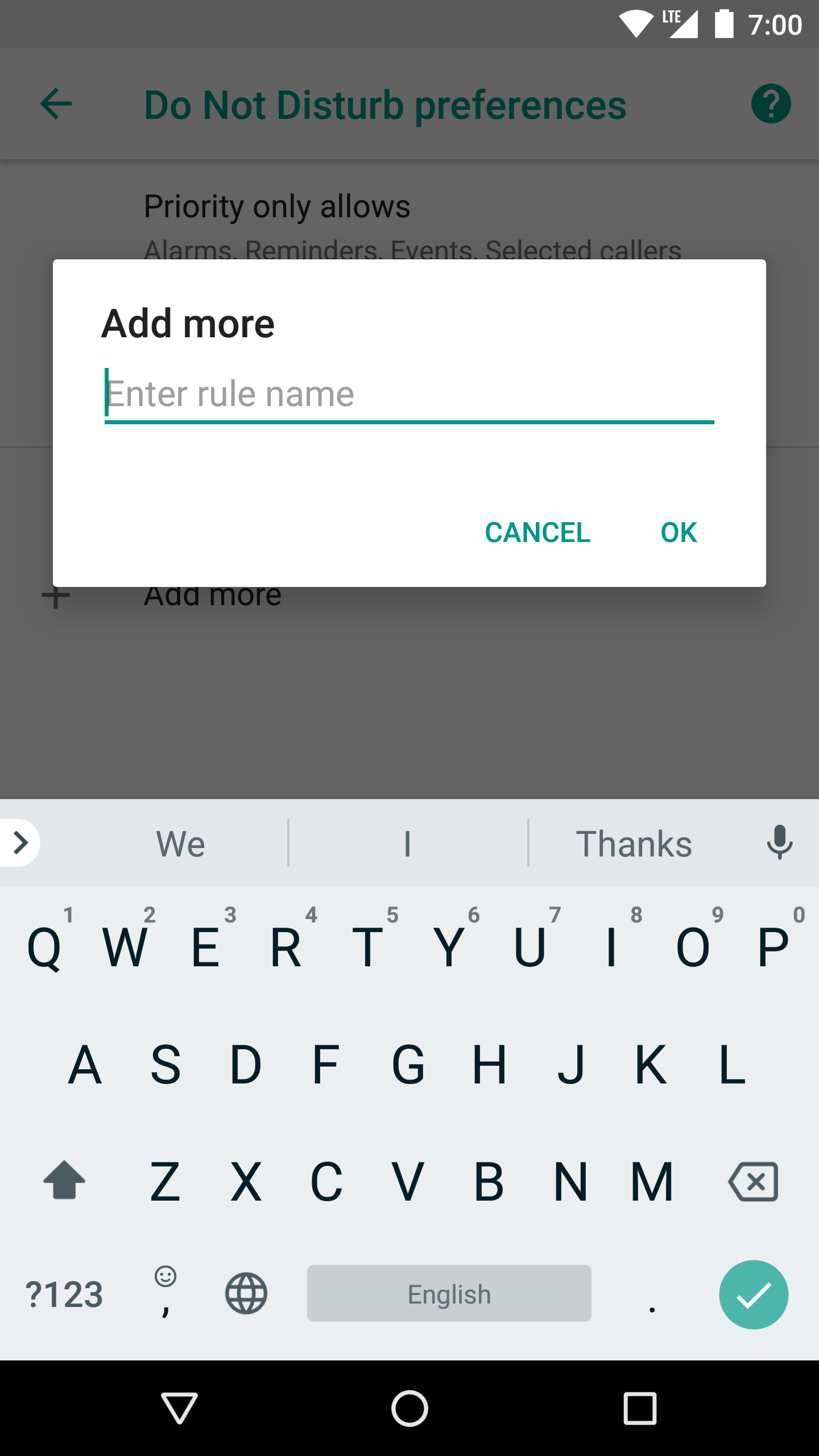
- Select the days of the week and the time range when you do not wish to receive notifications.
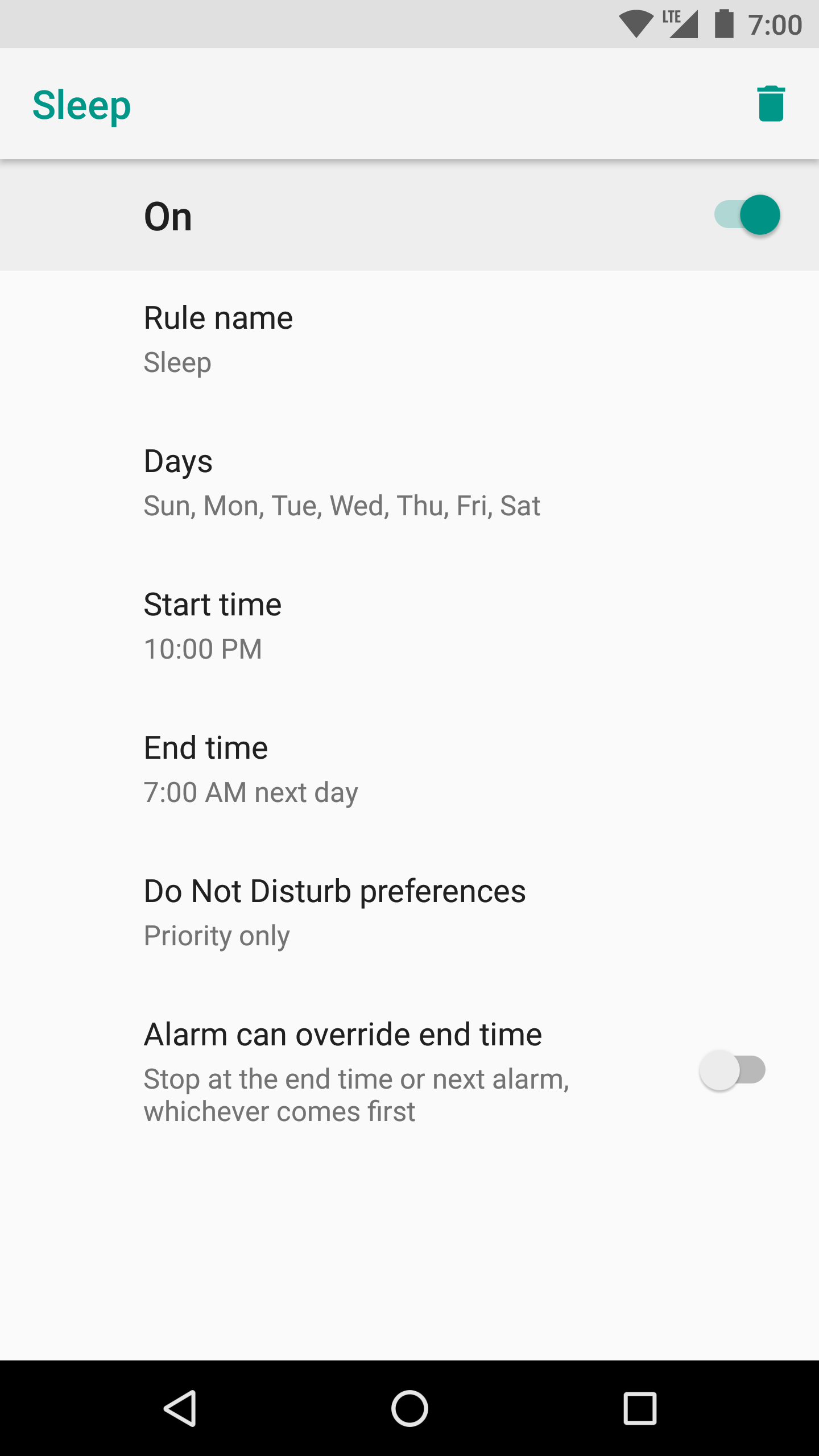
- Go back and select “Priority only allows”.
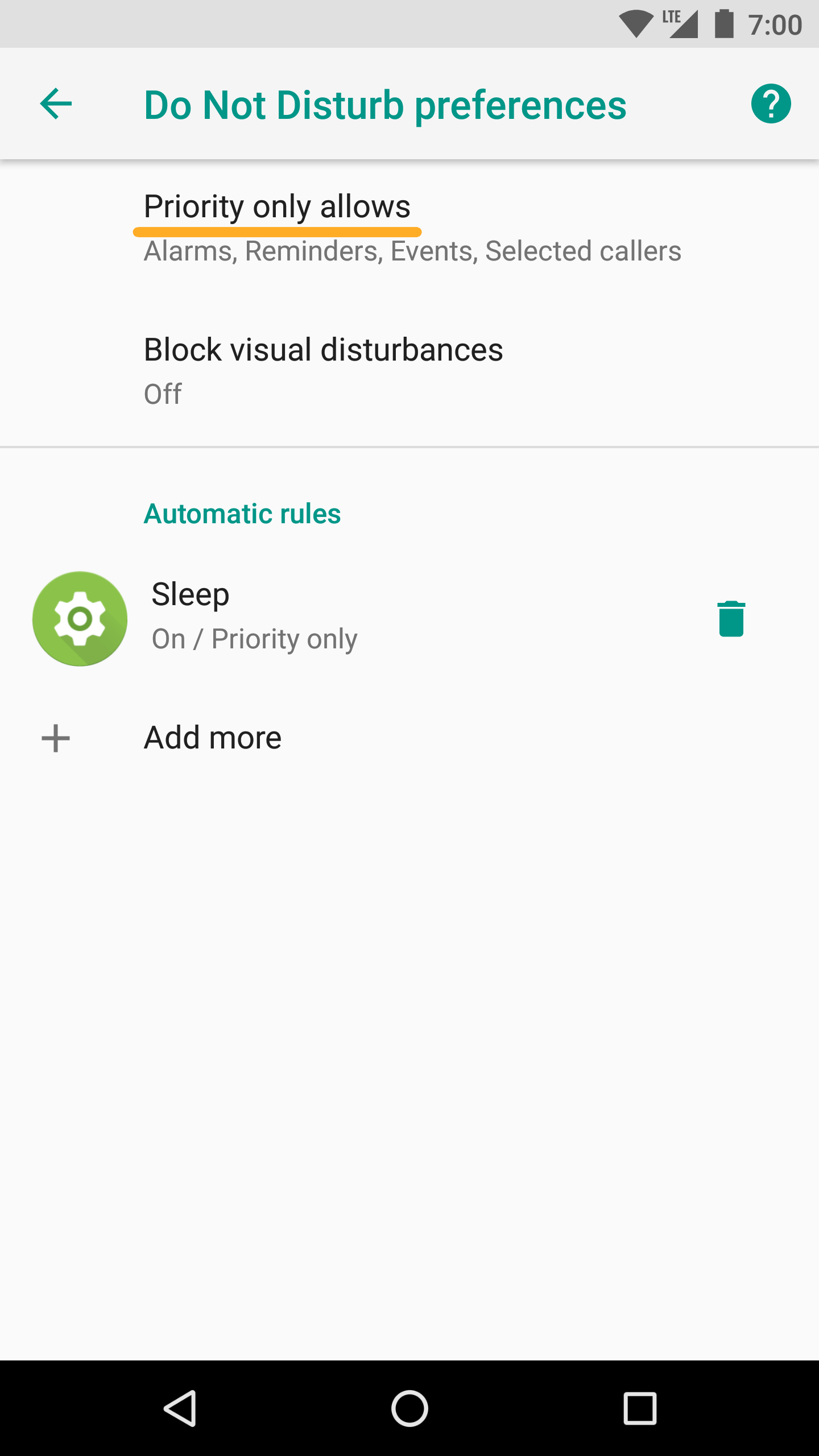
- Set up call and SMS notifications if you want to receive them in the “Do Not Disturb” mode.
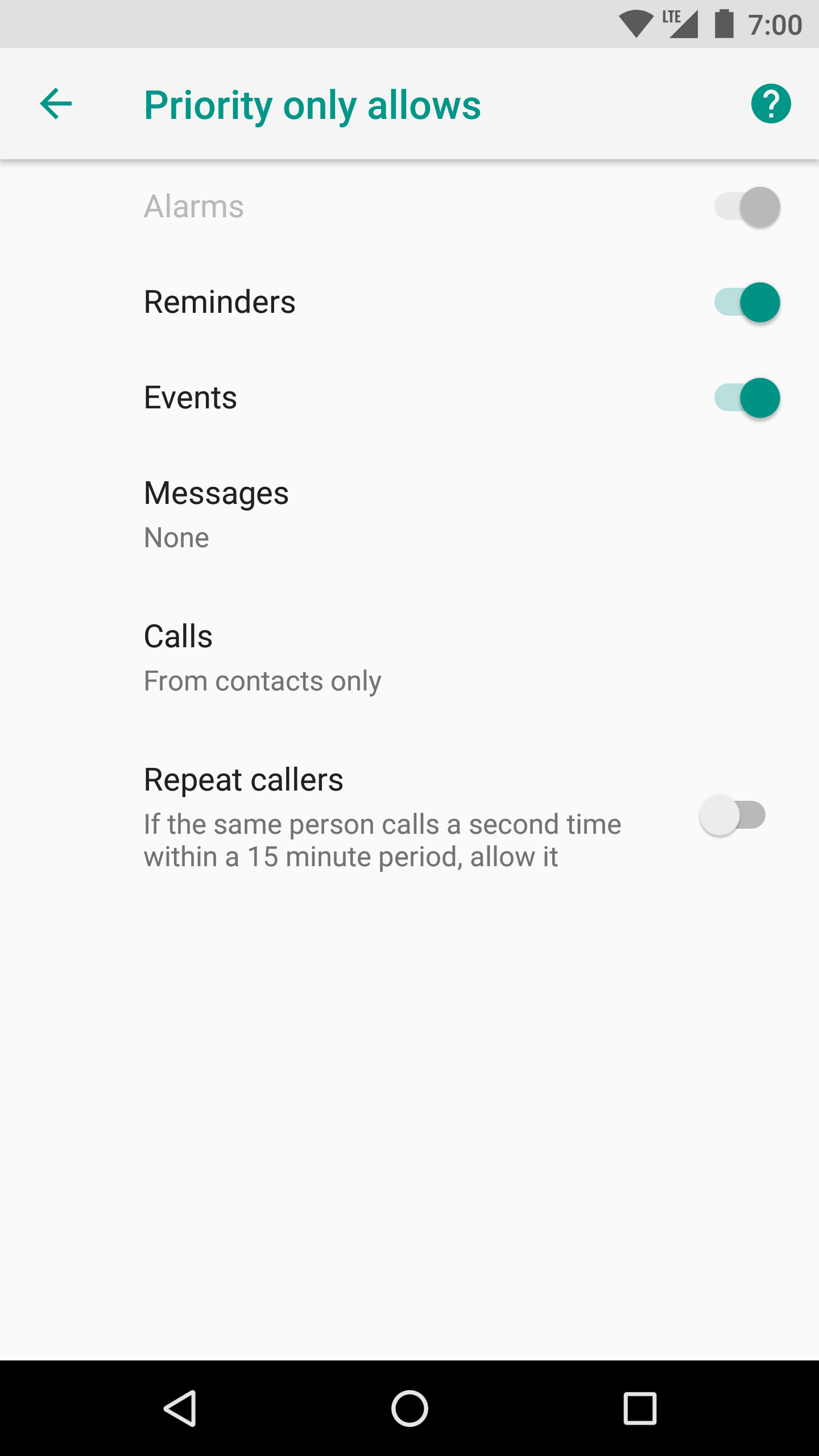
If you would like to receive notifications from certain applications or accounts even when the “Do Not Disturb” mode is on:
- On your device, go to “Settings” → “Apps & notifications”.
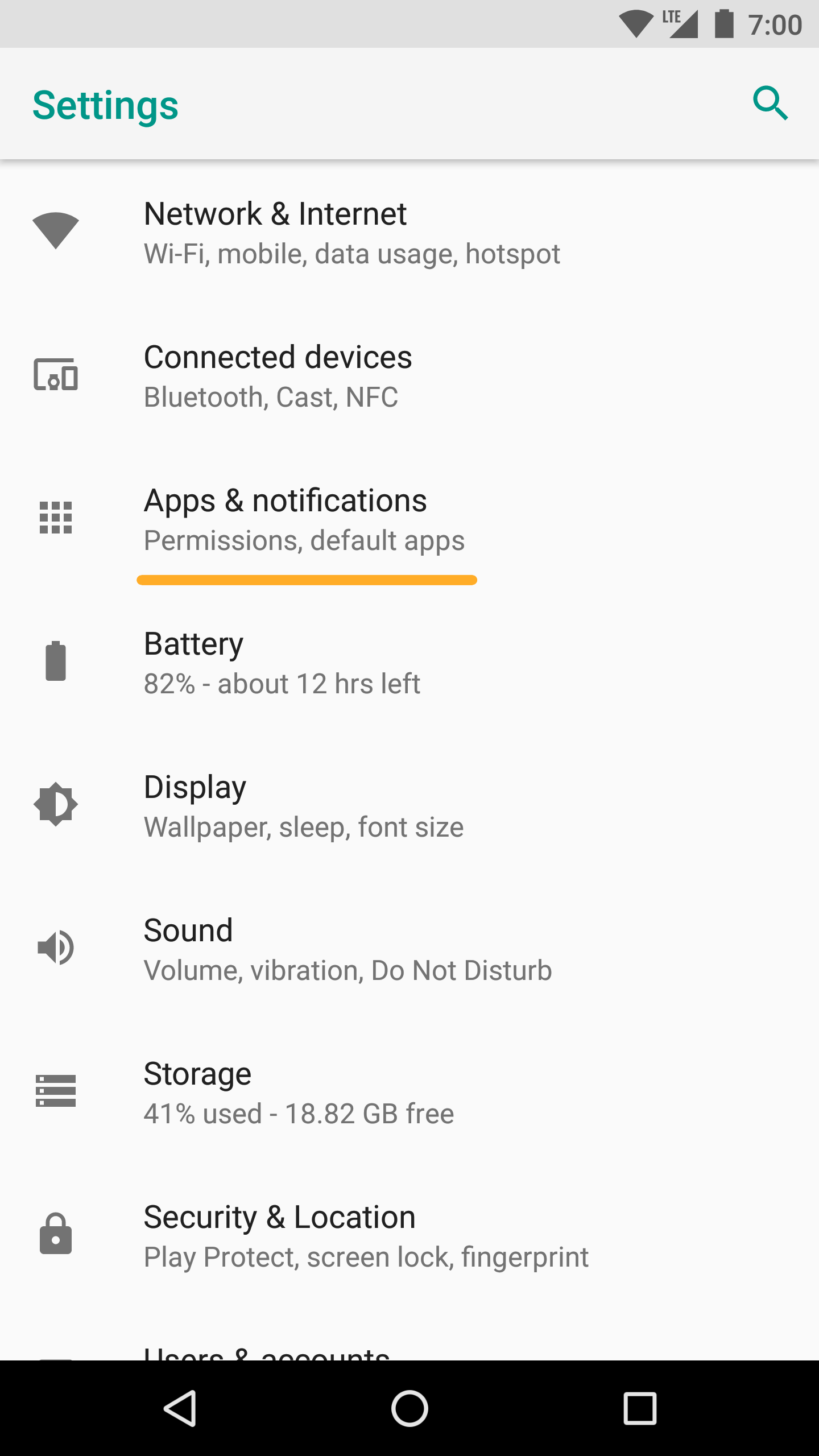
- In the “Notifications” section, select “Notifications”.
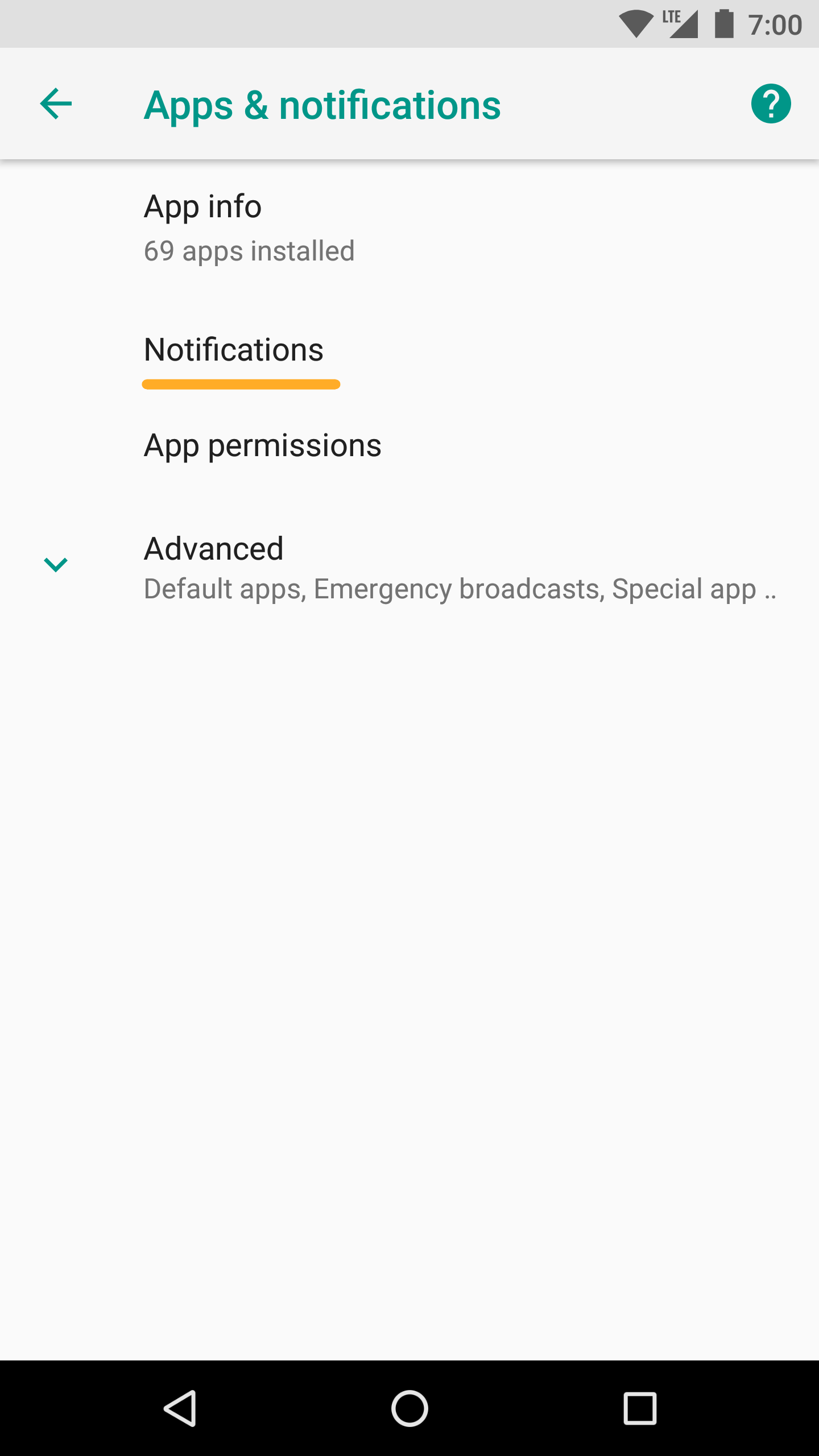
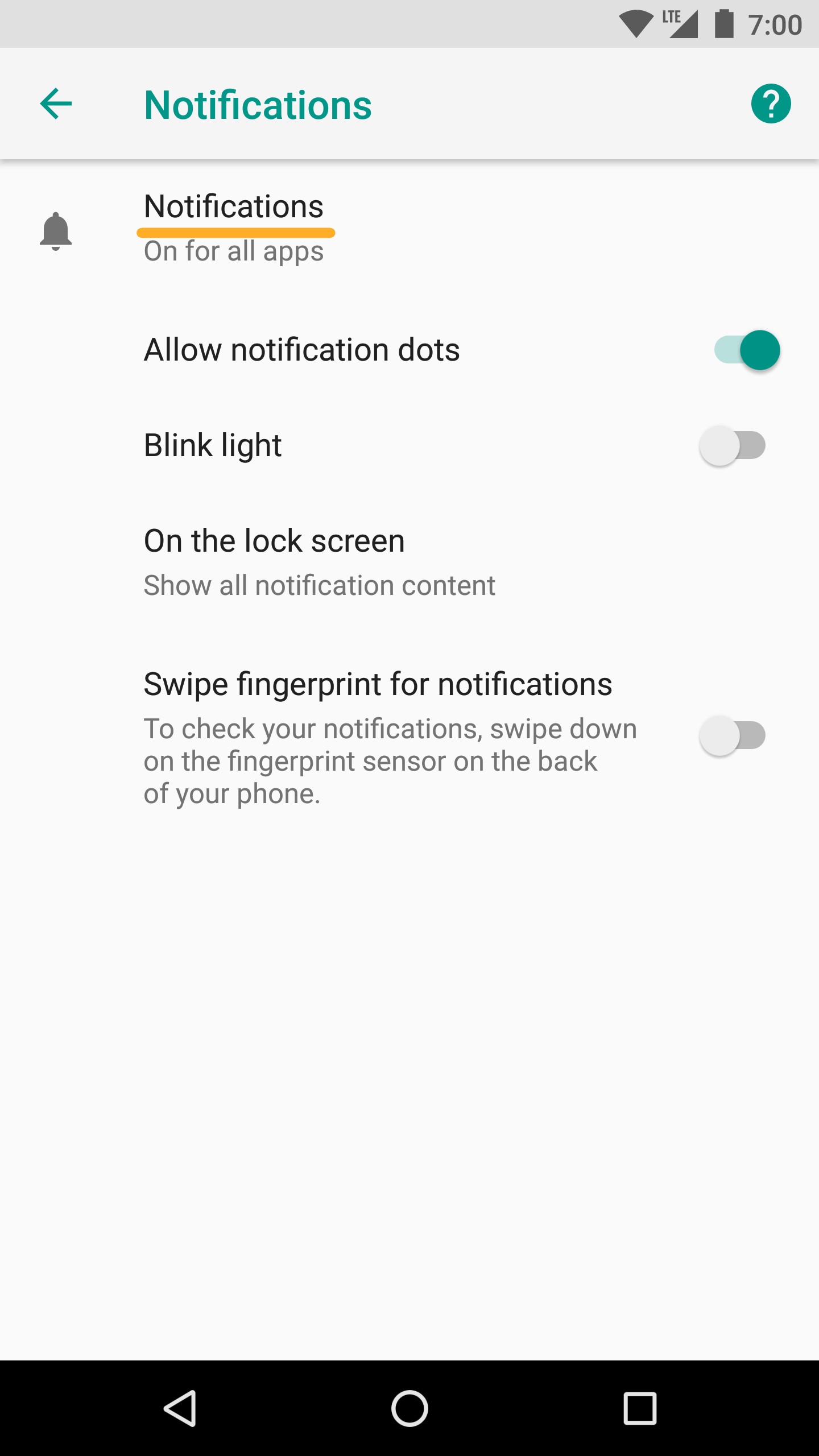
- Configure application settings:
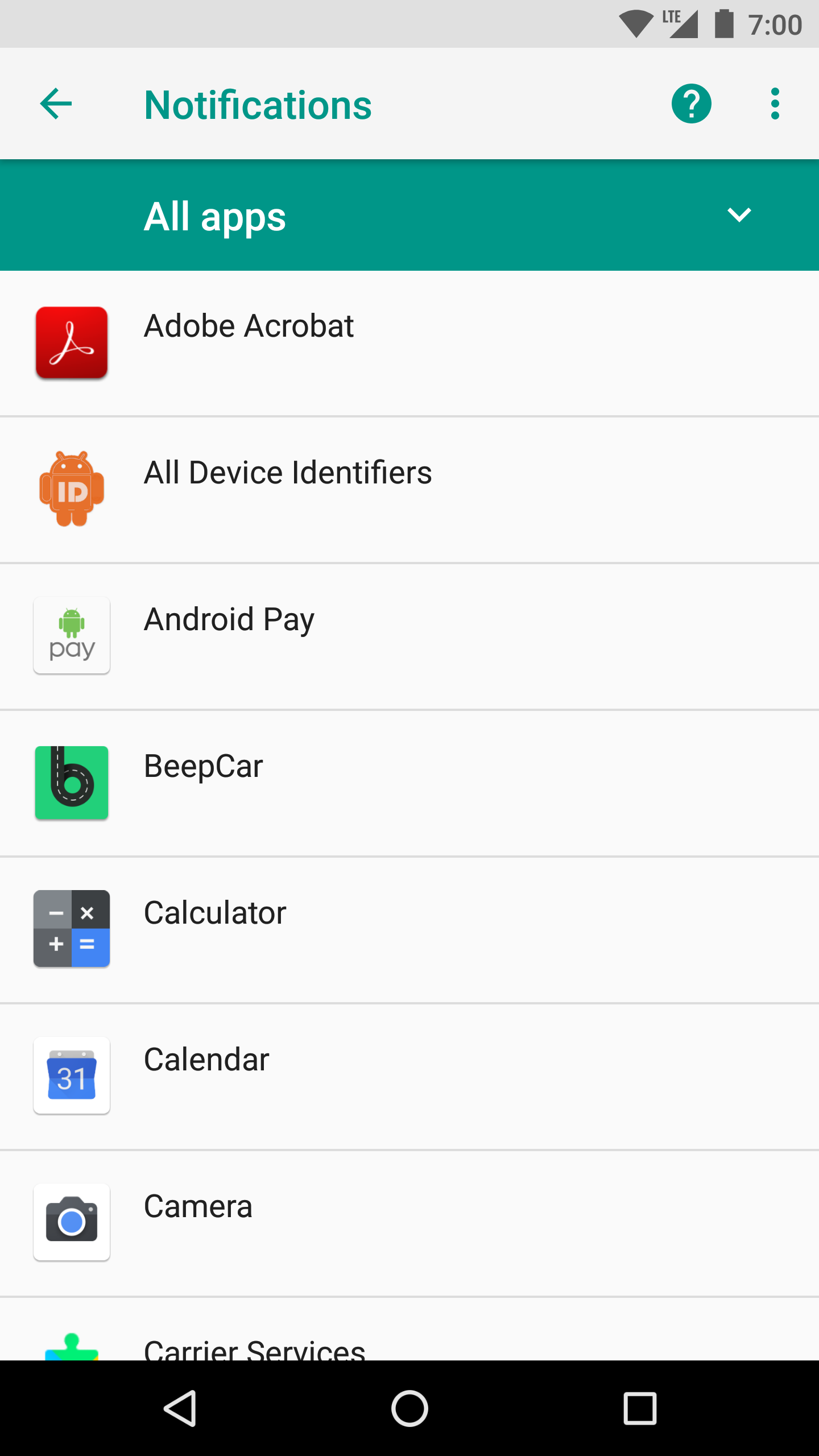
If there is only one account in an application
- Select an application from the list.
- Turn on the “Override the Do Not Disturb mode” setting.
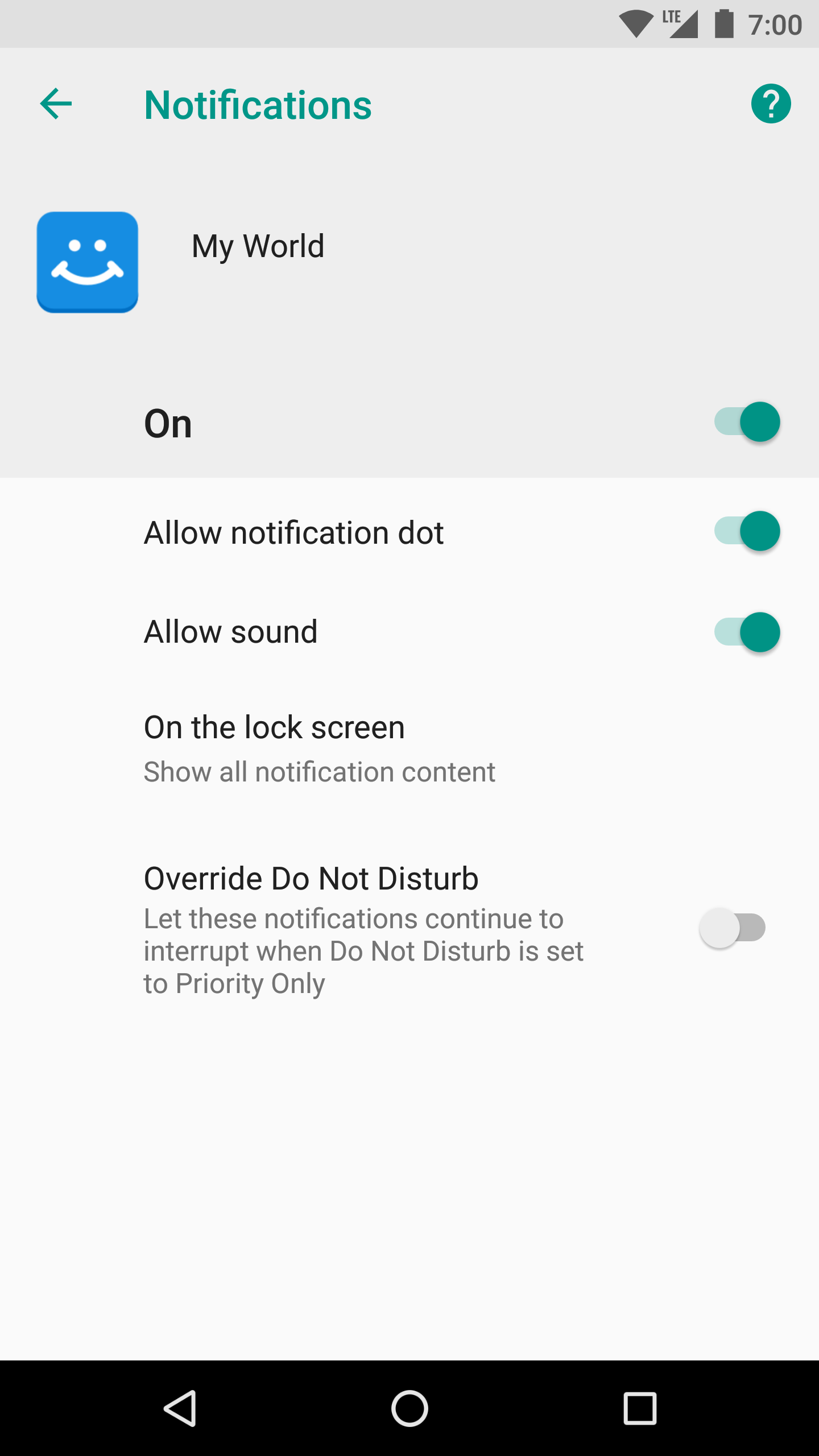
If there are multiple accounts in an application
- Select an application from the list.
- Select the account you want to receive notifications for.
- Turn on the “Override the ‘Do Not Disturb’ mode” setting.
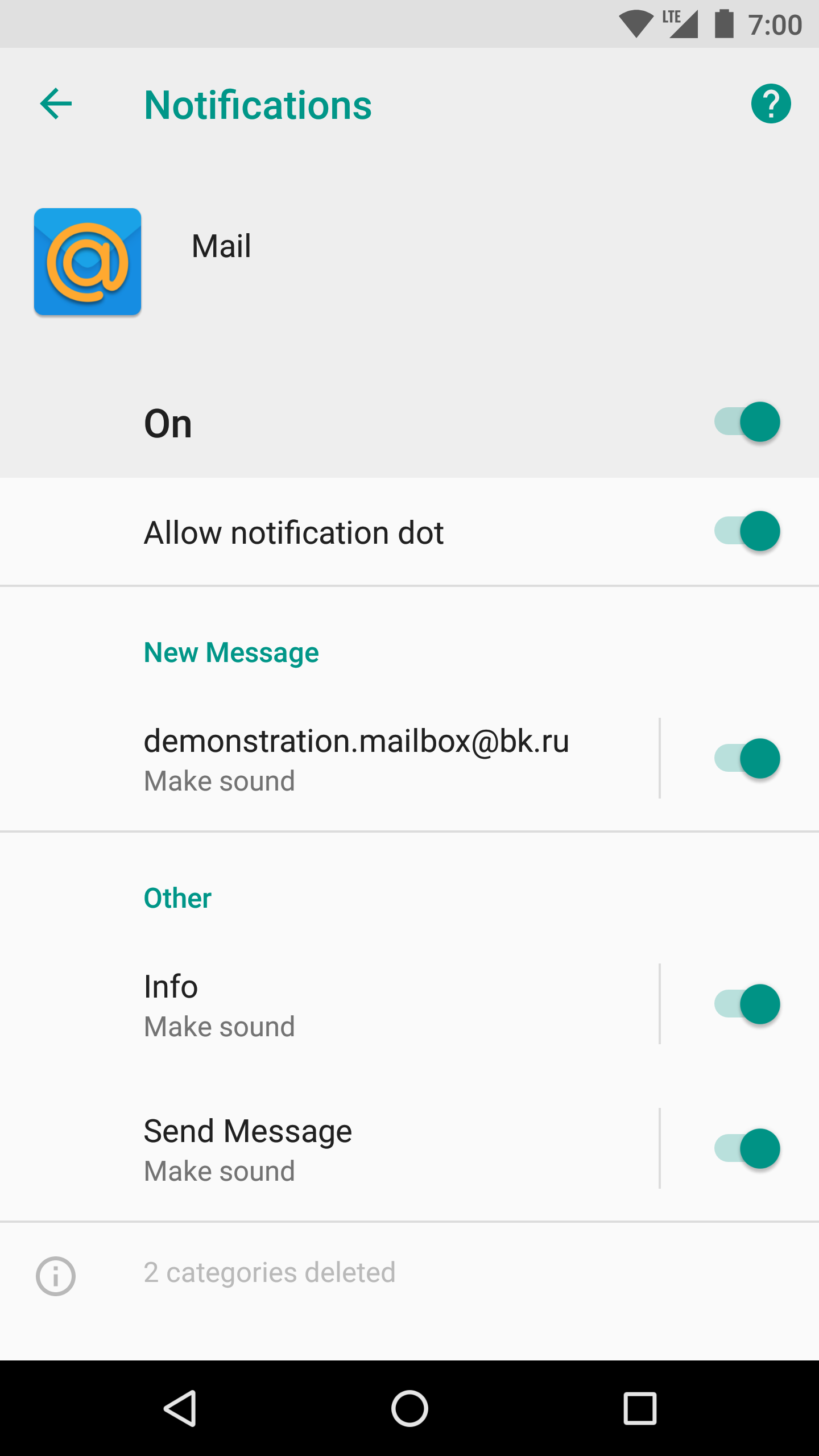

Обновлено 26 сентября 2021 г.
Была ли эта информация полезной?