Чем мы можем вам помочь?
Помощь по другим сервисам
Быстрые ответы
Можно ли изменить адрес
Изменить адрес почты не получится. Можно создать новую почту и настроить сборщик писем — письма со старой почты будут приходить в новую.
Важно: Сборщик писем можно настроить только на компьютере.
- Откройте Почту в браузере.
- Перейдите
→ «Все настройки» → «Почта из других ящиков».
- Напишите новый адрес и нажмите «Добавить ящик».
- Настройте сборщик: выберите, в какую папку сохранять письма и применять ли фильтры.
Как изменить имя отправителя
Изменить имя, которое стоит в отправленных письмах рядом с вашим адресом, можно в Почте на компьютере:
- Откройте Почту в браузере.
- Нажмите
→ «Все настройки» → «Общие».
- Нажмите
 напротив «Имя отправителя».
напротив «Имя отправителя». - Напишите нужное имя в поле «Имя отправителя».
- Нажмите «Сохранить».
Как изменить пароль от почты Mail
- Нажмите
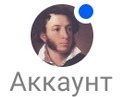 → «Вход и безопасность» → «Сменить пароль».
→ «Вход и безопасность» → «Сменить пароль». - Введите текущий пароль.
- Напишите новый пароль. Или нажмите «Сгенерировать пароль» — Почта автоматически создаст уникальный надёжный пароль.
- Напишите новый пароль ещё раз.
- Нажмите «Изменить пароль».
Как изменить пароль в другом сервисе
Если вы вошли в почту Gmail, «Яндекса» или другого сервиса в приложении Mail, изменить пароль от этой почты можно только на сайте вашего сервиса — в приложении Mail это сделать не получится.
Не приходят письма
Проверьте Почту в браузере на компьютере. Если в браузере есть письма, то в приложении:
- Проверьте папки «Спам» и «Корзина». Если нашли письма — перенесите их во входящие.
- Поищите письма в других папках. Умная сортировка могла поместить их в папку по категориям: «Социальные сети», «Рассылки», «Госписьма», «Новости», «Чеки», «Письма себе».
- Узнайте, получил ли отправитель отчёт о недоставке писем. Если не получил, попросите отправить вам письмо ещё раз. Если получил, попросите переслать вам отчёт и напишите нам.
Не приходят письма в детскую почту
- Войдите в детскую почту из почты взрослого, к которой она привязана.
- Откройте папку «На проверку».
- Откройте нужное письмо.
- Нажмите «Одобрить» — после этого письмо придёт в детскую почту.
Как убрать рекламу
Отключить рекламу можно, купив подписку Mail Space . Реклама отключится в течение нескольких часов после покупки подписки.
Mail Space — это подписка на единое хранилище, где находятся письма и вложения из Почты, файлы из Облака. С подпиской место в хранилище увеличится — размер вы выбираете сами. Вы сможете прикрепить к письму файл до 100 ГБ и будет доступ к приоритетной поддержке — на запросы тех, кто купил подписку, мы отвечаем в первую очередь.
Как удалить почту
- Откройте форму удаления .
- Введите имя аккаунта и пароль.
- Укажите причину удаления, пароль и код с картинки.
- Нажмите «Удалить».
Не открывается файл
Когда вы нажимаете на файл в письме, он открывается не в приложении Mail, а в отдельном приложении для работы с файлами конкретного формата. Возможно, на вашем телефоне нет подходящего приложения, найдите и установите его из Google Play или RuStore .
Нет уведомлений. Как настроить?
Перейдите в настройки телефона и найдите раздел «Уведомления».
Убедитесь, что уведомления для приложения Mail включены. Если уведомления включены, но не приходят, напишите нам на mailapps@corp.mail.ru
